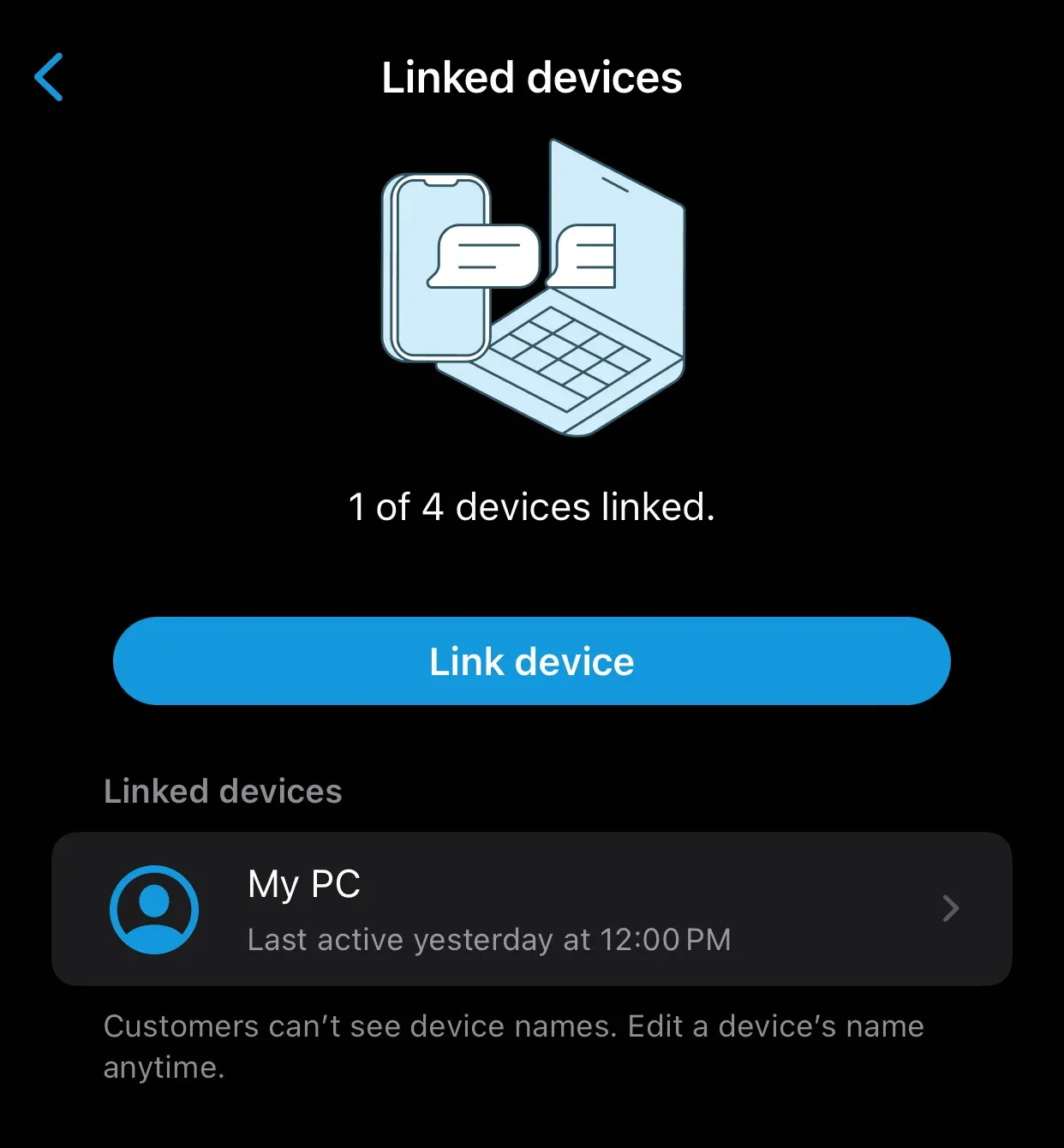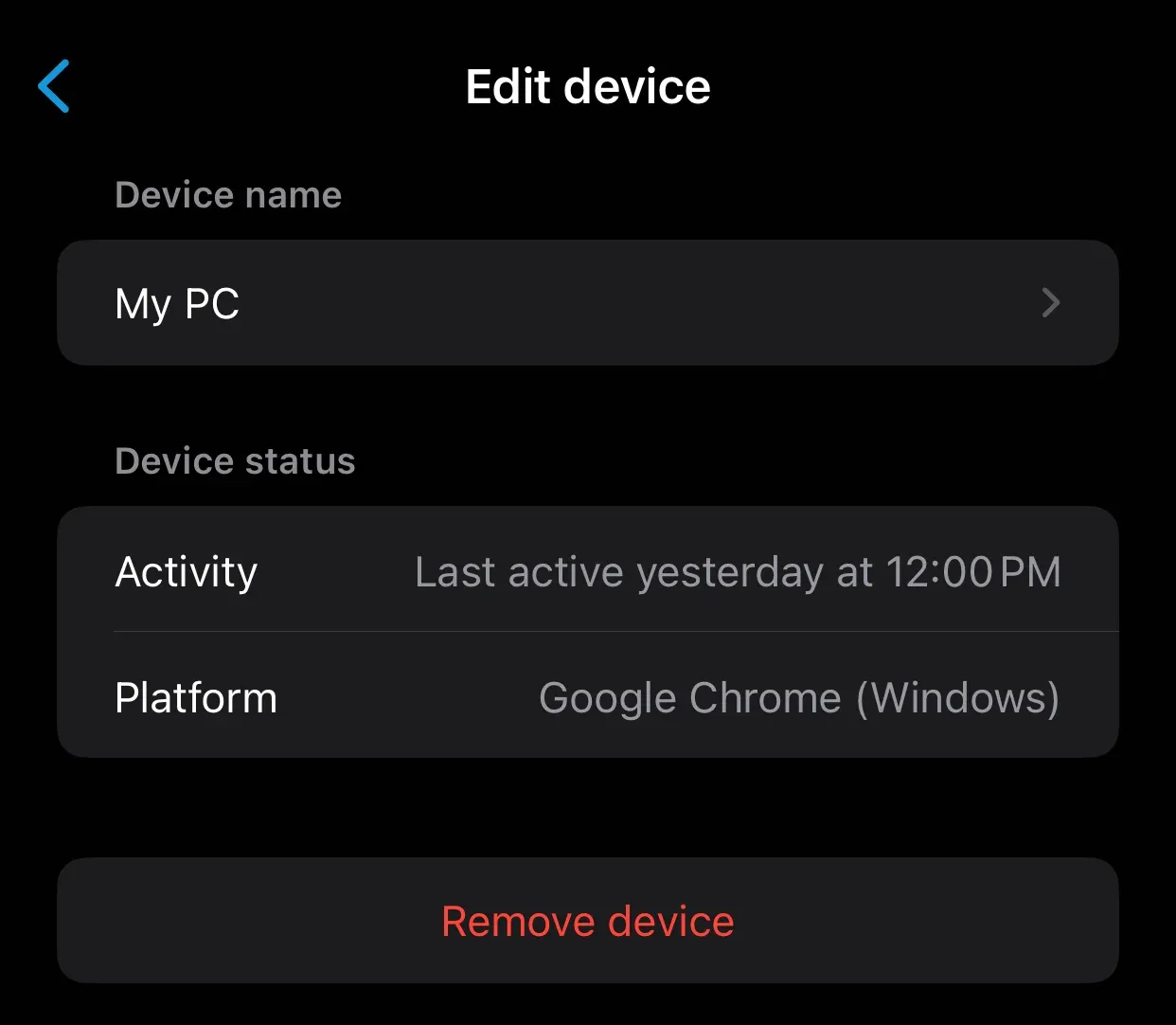There are two different methods to unlink or logout your WhatsApp account on web. You can logout WhatsApp Web from all devices through the WhatsApp mobile app and through the web browser itself. In this article, we’ll explain the two methods of unlinking your WhatsApp account from the web logs. Let’s get started!
Logout or Unlink WhatsApp Web from App
To sign-out your linked WhatsApp web from your WhatsApp app on iPhone, open the app and follow these instructions:
- Tap on "settings" icon at the bottom tabs of your dashboard.
- Tap on "Linked Devices" as shown in the image below.
- Tap on the device you wish to delink e.g "My PC" as highlighted in the image below.
- Now, click "Remove Device"
These will automatically logout your WhatsApp account from the device you've just removed or delinked.
Logout on the Web Browser
To logout the WhatsApp account on the web browser which it's logged in, go-to "https://web.whatsapp.com/" and navigate to "settings." Under the settings page, scroll down and click "Logout".
Alternatively, you can simply logout from the web browser by clear the browser history. Doing that will automatically logout your WhatsApp account and other account that's sign-in to the browser. While clearing of browser history is not the best option to delink your WhatsApp account from web version, it can also a simple strategy you can follow if you don't want to sign-in to the account on the web.